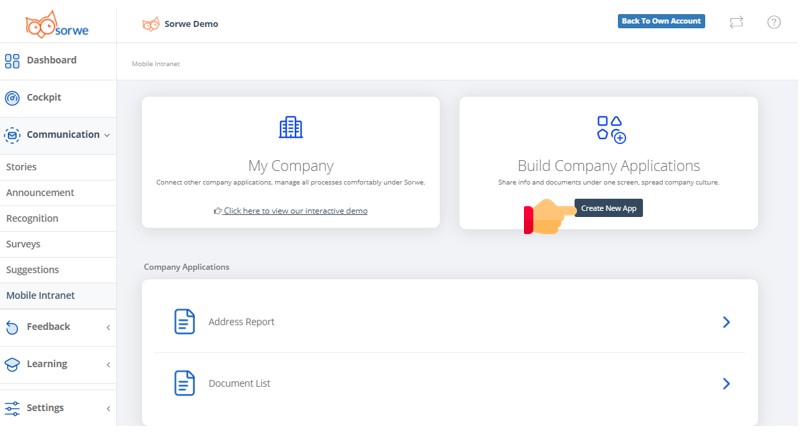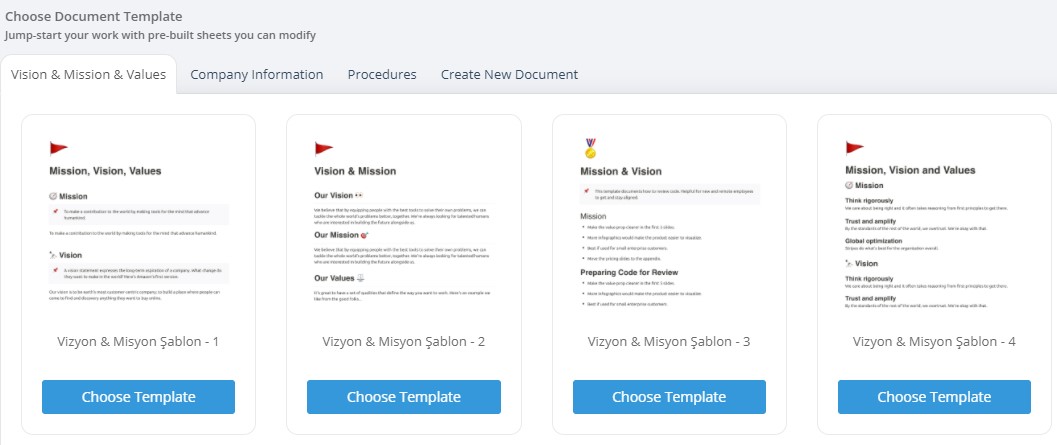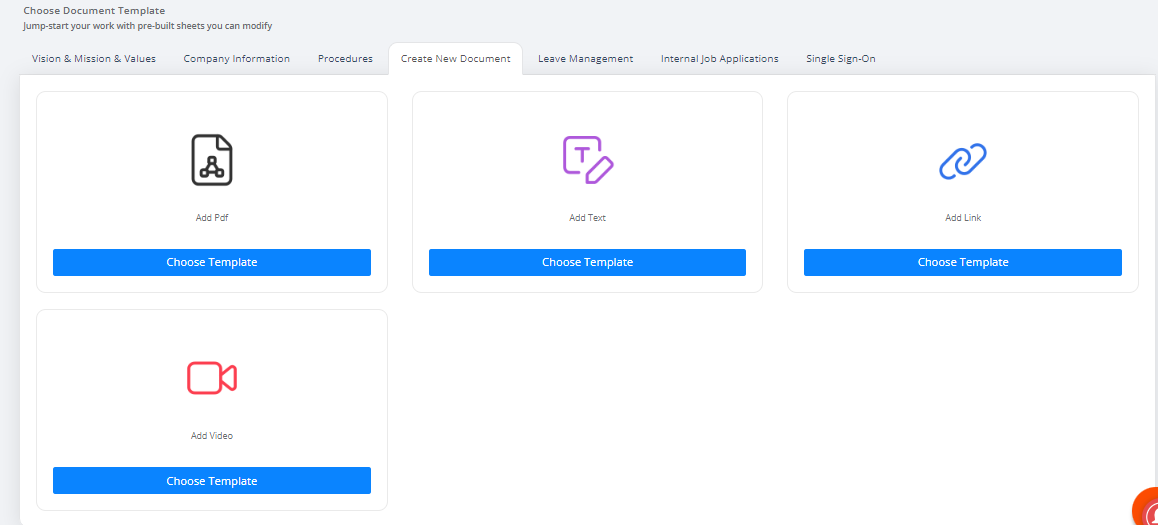How to Upload Documents to Mobile Intranet?
Print
Modified on: Mon, 25 Apr, 2022 at 5:41 PM
- You can add documents that can be accessed by employees at any time via the "Create New App" button on Communication> Mobile Intranet.
- The application folders you created on the Mobile Intranet home page are listed.
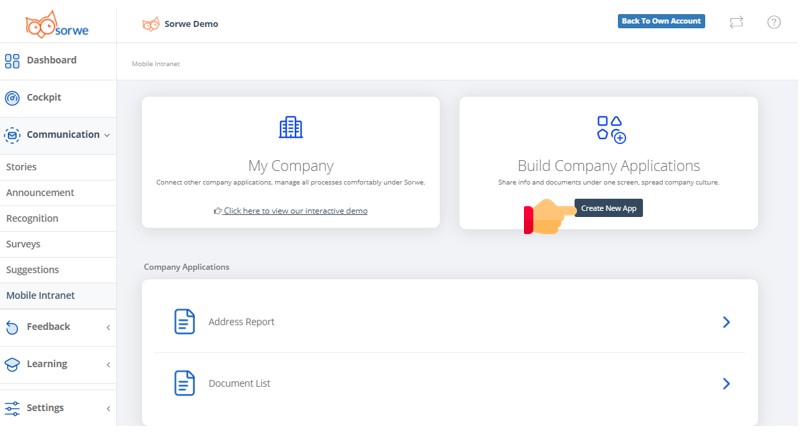
- With the "Create New App" button, you can create your document by choosing any of the templates prepared for the categories (Vision & Mission & Values, Company Information, Procedures).
- If you do not want to use templates, you can upload your ready document with the option Create New Document.
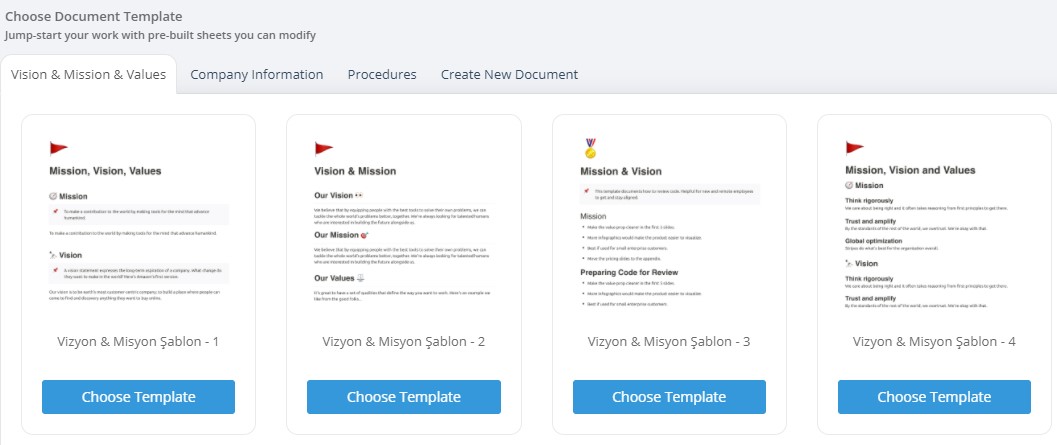
- With the option Create New Document, you can upload in pdf, text, video and link format.
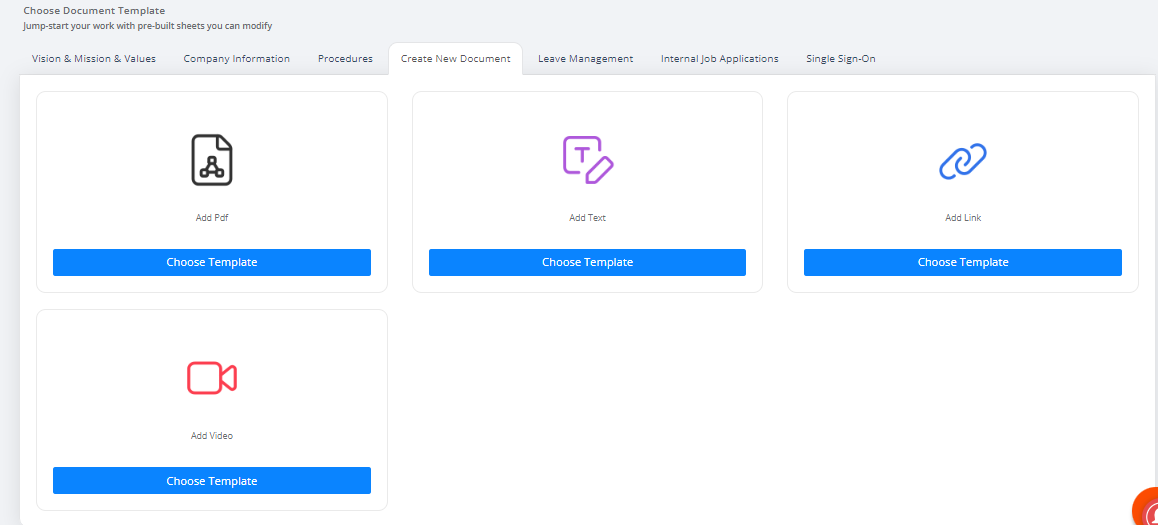
- When adding a document, you can fill in the name and description fields.
- In the Folder Name field, you can select the folder under which you want to classify the document you will add. Or you can add the folder now with the «add new folder» option.
- Click to create a folder and you can determine who can see the Folder Name, description, logo and folder on the screen that opens.
- You can add a sub-category to the folder you select with Category Name.
- You can upload the document with Select file (seen as text or link in other document type options).
- When the Do not send notification to employees option is selected, the document notification you have just added to the employees will not be sent.
- With Save, the document is uploaded.

Did you find it helpful?
Yes
No
Send feedback Sorry we couldn't be helpful. Help us improve this article with your feedback.